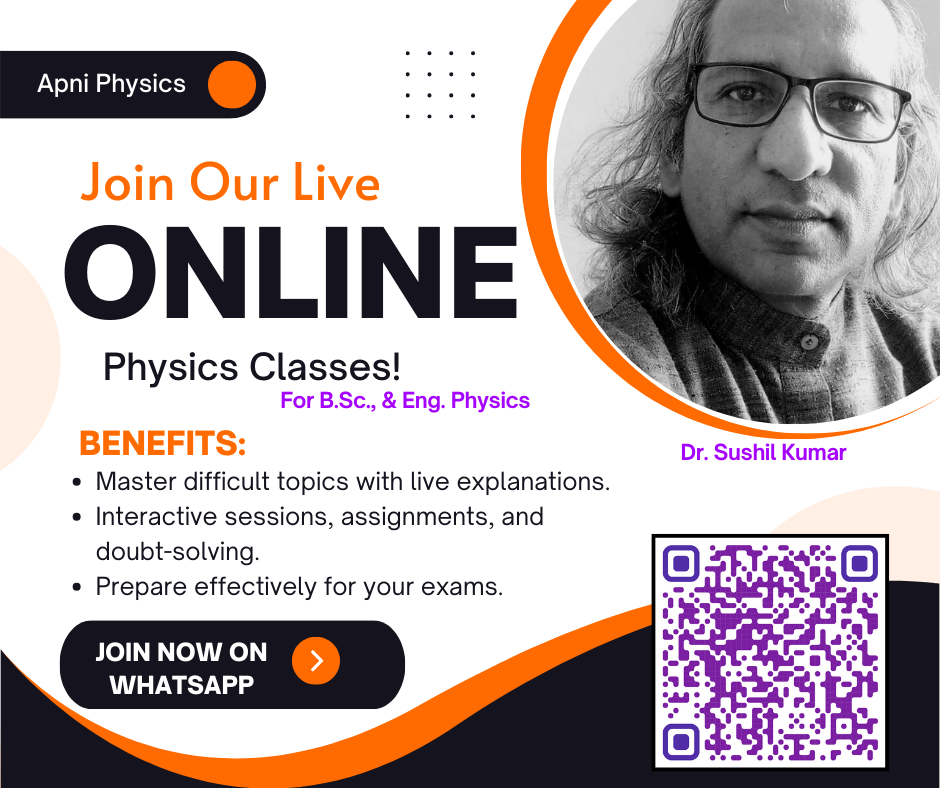Last updated on Saturday, July 13th, 2019
Picture-1 (google screen shot)
Picture-2 (google screen shot)
How to search free images from the Google or any other search engine? Generally people search the image for facebook, blog and/or website directly from the the google search engine under the image section. This is also true that many people don’t know that they can not use all the images directly because of the copyright law. A transfer of copyright agreement is needed if someone wants to use the image from anywhere, if they are not for free uses. What is the proper way to use the images from net, with some screen shot I just tried to make it clear, hope it will be informative and new for you.
Picture-3 (google screen shot)
If you want to search images, first click the image button on the screen, as you click the button a new window opens for the search of images, like given below. Here in the search bar you just type the name for which you want to search the images, for an example I have to search images of the Himalyas, so I have typed it in the search bar as shown in picture-3.
In picture 5, with the help of two arrows I have shown that what we have to do? first of all click the setting button i.e. number one, then scroll it and click on the advance search tab i.e. number two. When you will click the advance search tab, a new window will open with advance image search, like as here in picture-6.
Scroll the window and check the usage rights text tab, click it and select the option which is more suitable to you, generally I prefer ” free to use, share and even commercially”. This is shown in picture-7 & 8 clearly, after making it clear now click the advanced search tab for the expected search.
Picture-6 (google screen shot)
Picture-7 (google screen shot)
Now a new list of free most probably images appears, as shown in pictures 9-10. But still I am not sure that these pictures are freely available or not. I just click and take the observation, I found that all the pictures are associated with the wikipidea site. To verify it, I have used here of the TinEye website which is a reverse image search engine shown in picture-11, it provide the information about the images, from where it came and at how many places this picture is used.
Picture-8 (google screen shot)
Picture-10 (google screen shot)
Register in to the TinEye, and follow the instructions. You can directly upload the image or can paste the URL i.e. the address of the image for further verification. Now, you will get a list of sites, where this picture is used. In the picture13 and 14 just explain about the site and how to search the sites where the picture is used.
Picture-12 (google screen shot)