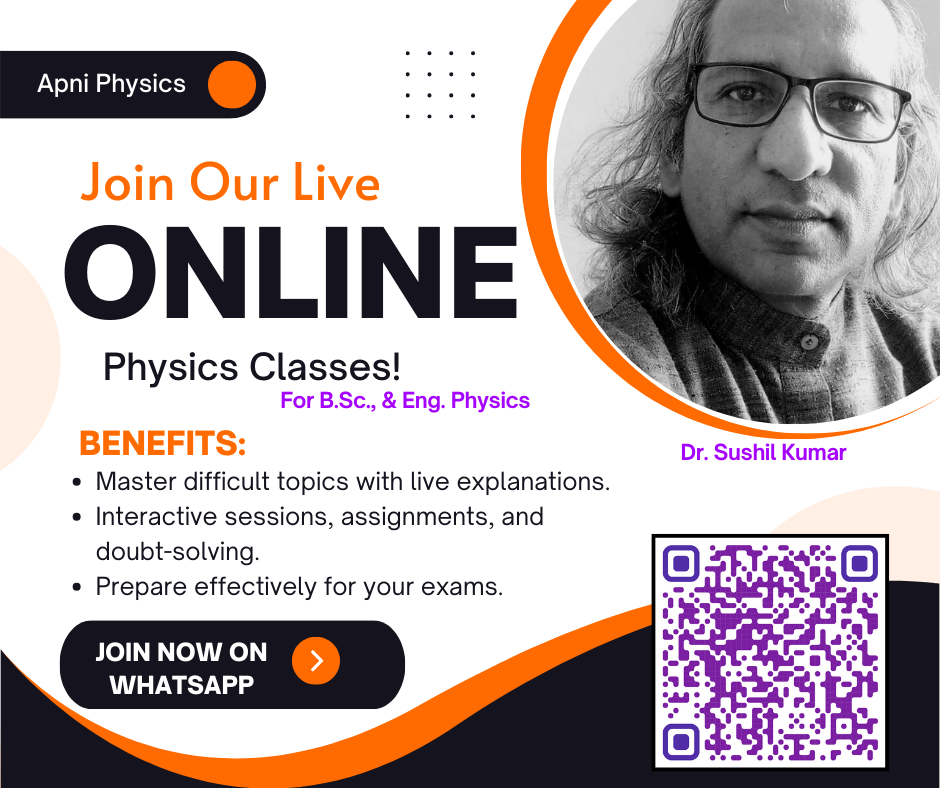Edutech Role in School
Edutech simply refer to Education Technology in academic institutions e.g. school, college, uni. It means, in general, a classroom where a teacher uses modern digital teaching tools for the teaching purpose and assesses the performance of students through it.
How Learning of School Education Technology Could Save Your Money and Time? Get the answer here.
The video lecture recording methods and uploads on youtube or blogs/website is the primary purpose of this page. Different categories of video recordings are available, I will share mainly below mentioned;
Learn Video Lectures Type:
- Board Teaching Video recording: A method in which teachers use the black or whiteboard.
- PPTs: Powerpoint presentations either by using the projector or the personal computer(Picture into the picture) [screen recording Edutech]
- Graphics tablet with PPT, etc.: Instead of using a whiteboard or PPTs one can fuse both concepts using the graphics tablet. In this way, one can use a digital pen and can write in a similar way as on the whiteboard. (digital pen) [screen recording Edutech]
- Simulations and Animation: In this way, simulation can be used on specific topics and that response can be recorded [screen recording Edutech]
- Whiteboard software: This is free and paid software that can be used with the graphics tablet [screen recording Edutech]
Please understand your need and use the above-mentioned technology for your online video lectures in the classroom of any school.
Edutech Introduction: A Solution to Early Stage Learning Gap in School
The children are growing with mobile technology in the present time and learning advanced features rapidly. At the age of 2-4 yrs, they learn all the functions of different apps on the mobile phone, irrespective of any formal computer education. The primary use of a mobile phone for children is watching videos. For this purpose either they use a virtual game or watch cartoon movies.
Children of the 21st century have grown with the latest technologies by observing the various facts in their own homes or in their surroundings. But it is a matter of serious concern that our academic institutions, school or you can say the education system is not ready to cope with similar technologies to provide digital education i.e. school edutech. Some of the institutions have started it but still, teachers are not professional to implement it at that level where the students can use it with the same interest as other applications of the mobile phone.
Need for Teaching and Learning Technology Skills in the Classrooms of School
If you are a teacher or tutor, it is your first responsibility to be skilled in different teaching and learning technologies. Here, my dear friends, I will discuss and show you different teaching tools in the digital classroom of a school. I am sure you will also enjoy and develop your interest in digital education technology (ed-tech). Also, training for the recording of your video lectures, in the coming days. To record video lectures, there are many technologies but I will suggest you record the video first by using a normal camera or mobile phone. [/sc_fs_faq].
But the point is how? How one can record the videos for a class? Then how to edit the video? and how to upload on YouTube or on another platform? Also, whether it reaches the target audience or not, digital marketing. Search engine optimization of the video and posts. These may be some or similar doubts in your mind, that I will try to solve here.
Create the First Video Lecture
If you are thinking that, first I have to buy a good video camera then I will make the video lectures. Then, my dear friend, you are going to be late to create your digital content and online course. My suggestion to you first, you make your videos with your mobile phone camera. Nowadays everyone has good quality mobile phones with high pixels camera.
You need only a tripod to hold the mobile phone. And, for the sound purpose either you can use the inbuilt microphone apps on mobile or can buy a quality wired mic.
I. Click Here for various TRIPODS
You can visit these links here  for the best tripod for your needs. Before buying check the specifications of the tripod. Is it suitable for your mobile phone or video camera or not?
for the best tripod for your needs. Before buying check the specifications of the tripod. Is it suitable for your mobile phone or video camera or not?
-
-
Gorilla Tripod 10 Inch for Mobiles with Mobile Holder & Bluetooth Remote
-
Aluminium Alloy Tripod Stand Holder for Mobile Phones & Camera
-
-
Selfie Ring Light with Tripod Stand with Mobile Holder
In this device, a circle of LEDs is available for light purposes.
II. Click here for MIC
Boya BYM1 Omnidirectional Lavalier Condenser Microphone with 20ft Audio Cable
Boya microphones are generally of good quality but remember don’t buy costly microphones in the beginning. Check its review and other specifications for your purpose and recording device like a mobile phone or video camera.
I have my own Sony camcorder that I put on the tripod to record the video, it records the quality of sound from a long distance too. But if you are using a mobile phone then you should use a clipped microphone with a long wire (5-6 meters).
Some tripods come with a wireless button to start the video camera or mobile phone camera. The most important point is that one person has to hold it for all required controls to record the video. Because you have to connect the mic with it so this can be displaced from here to there when you will move near to the board. Also, you can record videos without a mic too as I told you earlier, but your mobile recording sound should be perfect. Its output audio after recording should be clearly audible.
 Now, if you are using a mobile phone for video recording, and a microphone, then you will require a splitter for the best output. What is a splitter for a mobile phone? The splitter is again a device that has two separate sections, one for the microphone and the second for the speaker. By using the microphone extra noise will be reduced and your sound remains of good quality in the recorded video. Some splitter comes for the audio-only, so buy that one that has one for audio and the second for the speaker female points.
Now, if you are using a mobile phone for video recording, and a microphone, then you will require a splitter for the best output. What is a splitter for a mobile phone? The splitter is again a device that has two separate sections, one for the microphone and the second for the speaker. By using the microphone extra noise will be reduced and your sound remains of good quality in the recorded video. Some splitter comes for the audio-only, so buy that one that has one for audio and the second for the speaker female points.
A. How to Record the first Video Lecture?
-
Learn Board Teaching Video Recording
You should use a whiteboard or blackboard for your first video in your school. Above, in the first section, I told that one can get good quality video with a mobile phone too, in addition to it, you will require only a tripod and mic. This is the simplest way to shoot video lectures. Whether you are at home or in your class, this is the best method to enter the field of edutech. In this video, I have shot it myself using my own camcorder with a whiteboard. In your school, you can get it easily.
DO’s and Don’ts when you shot the video
Education Technology (Edutech) helps us in many ways in the classroom, here I will suggest some do’s and don’ts before you record the video of your lectures.
- Set your camera in this way no reflection of light falls on board.
- Focus remains on the board and cover your face completely, on the bottom side, it should cover at least up to the stomach. If you can cover your full height it is good.
- Record video either in Standard Definition (SD) or High Definition (HD) format only. Other higher formats will consume more hard disk space on your device. In the beginning, it will be difficult to upload the content on any platform and edit the video from free sources.
- Keep video length as per the demand of the topic. In general 10-15 minutes of video is sufficient for video tutorials. First, write a small script of your lecture that which topic you are going to cover and which concept you will tell.
- Use pictures or demonstrations in the video, if possible.
- If you think that you did any mistake at any point just take a pause and note the time. No need to retake the full video. When you will edit the video then you can cut that part(s).
- Keep proper light in your surroundings but no high-voltage bulbs, use standard LED lights.
- If possible switch off the fan or AC its noise will create a disturbance.
Never delete your photo or video especially that, in which you feel, you are not looking smart or beautiful.
Many times we delete our photos and videos because our looks were not so attractive or our appearance was not so up to date. My suggestion: please never delete your photo because of such reasons. Do you know you are unique, people observe you from different angles not only that you like most. So accept yourself however you are.
See, you can not change your complexion, voice, the way you look at different angles, your physique, and overall appearance. You are born with a natural identity, your face is different don’t compare it with someone else. Accept yourself and do whatever you want to do.
Why I am telling this point to you? Actually, this is the only point by which many people are not ready to shoot the video. They hesitate with the camera and try to avoid themselves. Many people don’t start because of this point and many are not ready because they think they are not ready to speak the English language.
Now you just observe the facts, are these right? No!
You are unique, you understand the concept better and you want to go beyond the boundary. This is the reason you are ready to create your video tutorials in terms of digital content i.e. EduTech
PPTs: Learn Screen Recording -2nd Method in school
The second technology to record video lectures is the screen recording of the monitor of the personal computer or of laptop. For it, we will learn about screen recorders. In the market, there are many screen recorders some are paid and many are free. But each one has its own positive and negative points. The free one can capture the screen but is not able to edit the video. Also, some have a maximum time of 10 minutes to capture the screen. Some can work for both but put their logo in the final video.
What is a screen recorder? Screen recorder is software that captures everything whatever you do on your monitor’s screen, it records as it appears. Now suppose you are using PowerPoint presentations on your PC/Laptops for particular topics. If you want to record your sound and PPTs then it is possible with the screen recorder.
For it, you have to fix the size of the recorded screen and have to set the webcam with it. For my video tutorials work, I use screencast- o- Matic paid version. It gives me full excess of editing that requires a video and webcam facility along with the green screen.
You have to learn a little about the screen recorder before using it for your video tutorials online. My preference for a screen recorder just clicks the hypertext.
To know more click SCREENCAST-O-MATIC
You can use it at free of cost too with limited functionality. But I found it more useful for my purpose so I am using Deluxe Solo Plan. As they mentioned its cost is $18 dollars per year, they charge annually.
The difference between the features are compared below:
So personally a solo plan is best for beginners. Either you purchase it or use the free version you have to sign in and have to download the software, online is also possible. How to record the screen? For it sees the lower image and checks. When you will click the record button a popup window will open with control buttons. This gives you the freedom to take a pause and delete the video on the screen.
In the right top corner, you can see a red button to start video recording. For editing, you can import the video also. By clicking the import video button. If you are planning for a scripted video then click it and type the script.
Okay, now how to record the screen of a monitor? As I told you click the record button. a new popup window will open like this. The dashed lines indicate the screen dimension, and size of the captured screen. You can see a black box below and 3-options there. First, with only a screen option, it means no webcam is available to record the screen.
Now you can click the lower red button at the bottom of the left corner to start the recording. The next option is only the webcam, in this case, you will see only the camera output, and a front web camera will be active to record your activity on the screen. In the third option, you can mix both the earlier options, it means whatever you are explaining on the monitor screen will appear along with your camera picture. Is EduTech not favorable in the classroom?
A setting button you can see near the start button helps you with the dimension of the capture screen and other options.
Now, there are some other options like you want to use a microphone or computer sound. The narration button where you can see a mic before recording please check it. Record your sound and play.
Now you are ready to record the screen. This is the EduTech way to record the screen. Now when you complete the video capture and click the done button. It gives you an option to store the capture screen in your drive. You can save it with a specific name. Then you can start to edit it from different points of view.
You can enhance the volume, can add the picture, text, transition, extra video, or anything else which you want to add to your video.
At the right bottom corner, you can see the edit button, click it and edit accordingly. When you will click it a new popup window will open like in the below picture.
Here, on the left side, you can see all the possible options for editing purposes. After editing you can click the done button at the right bottom corner of this screen. In this way, you have completed the video recording using a screen recorder.
You can watch this video as an example of it. EduTech not only save our time for the best transfer of knowledge but fully support putting the physical concept in the actual format of your school children.
In the next part, we will discuss the graphics tablet and screen recording…..CONTD