Last updated on Monday, March 27th, 2023
Google Meet is best for teachers to teach online courses, discussions, interviews, and conferences. You can do here one to one interactions without any constraints. I don’t think that Google meets video conferencing service is a competitor of Zoom video conferencing.
Google Meet and OBS Requirement for Online Teaching
What information you will get here;
- How to set up OBS for online teaching?
- What other software is required?
- How to configure Google Meet with the OBS Studio?
- And simultaneously how to record videos to share with your audience?
These are the main points and questions for that you may be looking an easy solution.
OBS Studio
The Open Broadcaster Software (OBS) studio is an open source. It is available free of cost to record the screen of the monitor and for live streaming on various social media platforms together.
In one of my earlier articles, I explained how to use OBS for online teaching and the necessary steps. If you are new to the OBS then it will help you. Also, a series of videos using OBS is available in the online training course for the teachers.
OBS Setup
In this section, you will need to get familiar with the basic operations of the OBS. The first point is the Scene, create it by clicking the +ve sign in the left bottom corner.
In the above picture I have mentioned the points that are important for the setup, these are;
- Scene
- Sources
- Settings
- Tools
at 5 & 6 both are to add the scene and sources.
Then after within this scene create the sources which are required for your work. Suppose, you want to show the PPT (PowerPoint Presentation) or online whiteboard then use window capture.
Display capture we use to show the monitor screen, it shows whatever you have put on your monitor screen.
After setting the scene and sources you will require to add one more plugin to the OBS. This plugin will help you to create the number of virtual cameras in the OBS in addition to your webcam.
Virtual Cameras in OBS for Google Meet
To add the virtual cameras to the OBS you will need to download a plugin for the OBS, from the link given below.
Virtual Camer download link for OBS.
When you will download the plugin then run it. After running to it, then open the OBS software again. Now you will see in navigation that at the Tools button in the menu virtual cam has been added, as shown below in the picture.
Now, click on the Tools, select the virtual cam and click on it in the menu as shown below.
Click this virtual cam, you will see 4 or more virtual target cam options, select any one and click start. Now tick the boxes you required for the Google meet class. Keep it open, means start, don’t stop.
After making this setup now you have to go to Google’s meet page where you have to create a setting.
Configure Google Meet Software
For the settings of Google’s meet conference, just click the three dots at the right bottom corner. See the settings for the video option, here you will need to select the camera, for it just clicks on the virtual camera you selected from the OBS software.
Use your g mail id, login, and create the meeting for your class.
g mail is a must for the Google meeting, when you will create a new meeting it will appear in this form, as shown below.
I know you may be aware of all the above processes, but it is required for sequence explanation.
Now when you will see this window, start your meeting or conference with your target audience.
After starting the meeting a new window will open where you have made some changes in the video for the camera. Below check the 3 dots at the bottom corner and then click the setting button.
Now, in the settings, click the video option, here you have o select the camera. When you will click that box these options for the real and virtual cameras will see. Now select only that virtual camera which is of you had selected from the OBS. If that is OBS-Camera then click it here to use.
In addition to it change the quality of the camera by 720 px in the rest of the options. So it will improve the output quality of the video.
Now it has been configured accordingly and you can present the lectures through Google’s meet using OBS studio. Your target audience will see only the things which you have put on your OBS software.
Record Video
When you will click the required virtual camera in Google’s meet you can see all the sources you have selected in the OBS, like your webcam, PPTs, online whiteboard, etc.
This type of screen your students will see on their mobile or laptop screen of the Google meet.
Here I have used my webcam and online whiteboard. For the whiteboard, you will require a pen tablet that you can find out using my videos, the best pen tablet for the teachers.
There is a simple step, and when you are teaching at the same time you can also record the video or can do live streaming on your YouTube channel or Facebook pages to the target audience.
This video recording option is available in the settings of the OBS. Actually, Education technology is a must in the classroom for all schools and colleges.
NOTE: BUY THE BEST PEN GRAPHICS TABLET
So, this was the idea for online teaching with Google’s Meet option using OBS Studio.
If you have any questions or face any problems please feel free to ask using the comment box. Or If you have any other best options for online teaching just share them.
READ ALSO:
Best Screen Recorder OBS for Online Teaching | Video Tutorial Tips
How to Use Pen Tablet for ZOOM Whiteboard?
Google meet pricing
No pricing, as you know Google meet is free of cost, there is no fee for using it. OBS studio, as well as Google meet, saves money.
Google meet platform
If you Google G-mail account, you can use Google meet features as I have mentioned in the above sections.
Google meet for windows
The above procedure of Google meet and OBS is explained for Microsoft Windows. Google meet is for mac, will explain in an upcoming post.
Google meet premium
The premium features of Google meet cover various important features of any online meeting whether it is for educational purposes or business purposes. In the below screenshot, you can see what are those features.

Google meet webinar
In the above paragraphs, we have shared the procedure and related information about Google Meet, who can use it, and at what scale. Nowadays Google meet webinars are more popular in almost all colleges.
Conclusion
- Google meet is easy to establish the online teaching
- Live streaming, interviews, and webinars
- Useful in conference
- Live Feedback and polling from the audience
- OBS Studio and Google meet a perfect combination








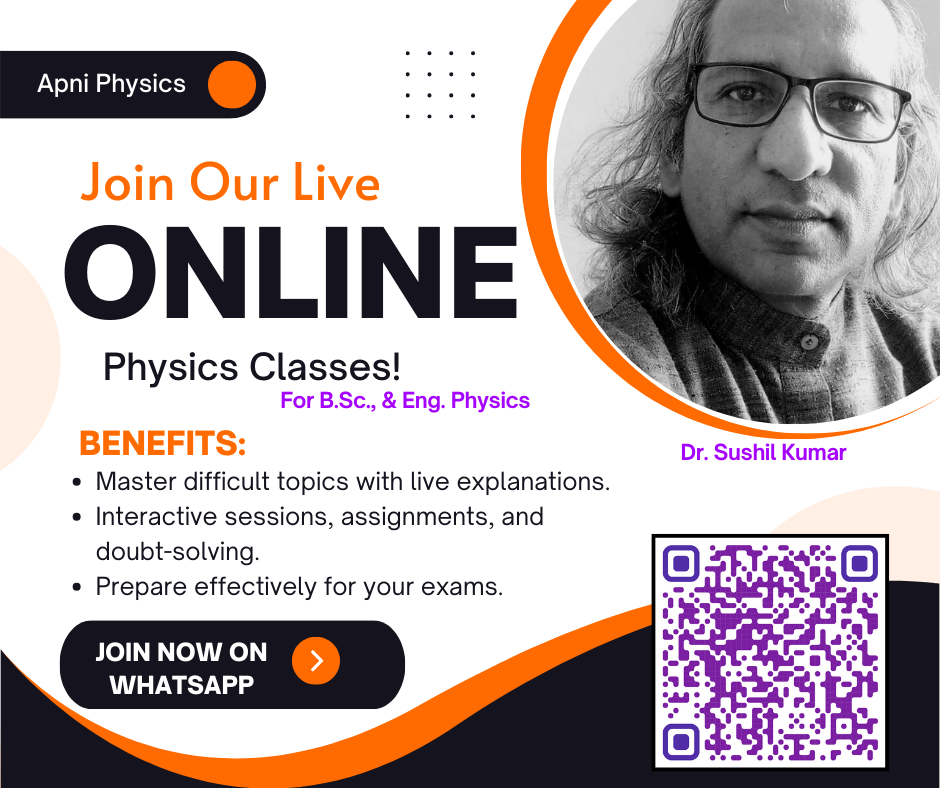
@jason Have you checked now, is it working? If you have added something extra information please share. Because at my end it is working.
None of this works anymore, the steps end when you install obs, anything after doesn’t work. New update